Troublesome guest additions
On my journey towards transitioning to Sculpt as a day-to-day OS, I already desribed how to access an existing Linux installation in my previous article. Since I recently struggled with installing the VirtualBox Guest Additions, I want to share my findings with a short follow up article.
As an Archlinux user, I usually appreciate running up-to-date software versions. Yet, once in a while, I suffer from that. Installing the VirtualBox Guest Additions was one of the latter kind when it came to the shared clipboard support. If you are new to Sculpt you should first have a look at Norman's article about copy-paste support in Sculpt to get the basics.
First of all, your Linux guest should fire up already without any guest additions as the vboxvideo module is shipped with the kernel. The X server perfectly recognised when I resized the guest window and I added a key binding for xrandr --output VGA-1 --auto. Yet, in order to mount shared folders and get a shared clipboard, you must install the guest additions. My Archlinux shipped with LTS Kernel 5.10 and Virtualbox 6.1.22. I have not noticed any trouble with the shared folder support provided by the vboxsf module. However, VBoxClient --clipboard failed to spin up, apparently because of an incompatibility between the host version (5.1.38) and the guest version (6.1.22).
Installing old guest additions
Scanning the changelog at virtualbox.org, I recognised the regular "support Linux Kernel 5.x" changes. As a matter of fact, trying to compile a much older version for my 5.10 kernel was not successful. I therefore built and installed the LTS Kernel 5.4 from AUR (Archlinux User Repository) before trying again.
Unfortunately, there has never been a 5.1.38 package on Archlinux, hence downgrading the virtualbox-guest-dkms package was not an option. Instead, I opted for installing the guest additions from the iso file. You can simply download any version from virtualbox.org and mount it and execute the autorun script as follows:
sudo mount -o loop /path/to/VBoxGuestAdditions.iso /mnt cd /mnt sudo ./autorun.sh
At first, I thought the installation of guest additions 5.1.38 succeeded but, a few minutes later, I noticed some errors have been logged to /var/log/vboxadd-install.log. As it turned out, this version was not yet compatible with Kernel 5.4. Trying 5.2.44 was more successful but also installed an old vboxvideo module that took precedence over the already installed one. As the older vboxvideo module did not recognise the resolution changes anymore, I helped myself with the pragmatic solution of manually deleting the old module:
rm /lib/modules/5.4.133-1-lts54/misc/vboxvideo.ko.xz depmod 5.4.133-1-lts54
Note, that a reboot is necessary after installation.
Testing the shared clipboard
For the shared clipboard, you not only need a compatible version of the vboxguest module but also a running VBoxClient --clipboard service. First, check lsmod | grep vboxguest to see whether the module was loaded. If VBoxClient --clipboard is not already running, you may start it manually. The 5.2.44 version spun up perfectly together with the 5.1.38 host version.
Testing whether the shared clipboard works can be quite tricky because there are multiple copy-paste buffers on X11-based Linux systems. It's best to install xsel and use the following commands for testing:
echo "test" | xsel -i -b
If you enabled verbose logging in /config/clipboard in Sculpt's Leitzentrale, you should see the clipboard content reported in the Log. Vice versa, if you select some text in the inspect window (holding SHIFT). You should also see the copied text in the Log and be able to paste it in your Linux guest with the following command:
xsel -b
If anything does not work correctly (and VBoxClient --clipboard is really running), you may draw some logging output from VBoxClient as follows:
VBOX_RELEASE_LOG_DEST=file=/tmp/clipboard.log \ VBOX_RELEASE_LOG=+all.e.l.f VBoxClient -d --clipboard
Accessing the clipboard with certain Linux applications
At first, I thought the clipboard is still not working with guest additions 5.2.44 because the log of VBoxClient showed some VERR_NOT_IMPLEMENTED when hitting Ctrl-C in my browser. However, I learned that copying text to the clipboard buffer is not necessarily the default in X11 systems. For instance, when you copy and paste text by selection and middle mouse button, the primary (selection) buffer is used instead.
In xterm you can change this behaviour by activation "Select to Clipboard" in the menu accessed via Ctrl-Middle Mouse.
For vim, the clipboard buffer is typically accessible via the * register but only if vim is compiled with clipboard support. You can check this with
vim --version | grep clipboard
which should report +clipboard and +xterm_clipboard. In my case, I got a -clipboard and -xterm_clipboard, which explained why I am not able to copy/paste into the shared clipboard from within vim. As I do not want to compile and maintain my own vim package, I opted for another pragmatic solution by adding the following keybindings to my i3 window manager:
bindsym $mod+Ctrl+c exec "xsel -p | xsel -i -b" bindsym $mod+Ctrl+v exec "xsel -b | xsel -i -p"
These bindings move content between the primary selection and clipboard, and vice versa. This serves as a workaround for every application that does not directly access the clipboard.
Recompiling modules after kernel updates
Note, that you need to rebuild the guest addition modules after a kernel update. Instead of mounting the iso and executing the install script, however, you simply need to execute the following command:
sudo rcvboxadd quicksetup
If you want to compile the modules from a different (installed) kernel version than currently running, you can append the kernel version to the command.
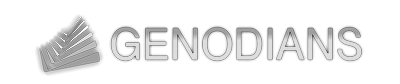

 Johannes Schlatow
Johannes Schlatow