Running Genode in VirtualBox
After I finished the most recent article about Spunky I received feedback from people who tried to run Sculpt OS with Spunky inside a VirtualBox VM and met some difficulties. While trying to reproduce the scenario, I noticed that there seems to be not much documentation about how to run Genode scenarios other than the ready-to-use Virtual-Appliance image from the Sculpt download page in VirtualBox. And there are a few pitfalls.
I'll show-case the procedure with the Spunky Sculpt I just created using the tutorial in the article I mentioned in the beginning. However, the procedure applies for other Genode scenarios for 64-bit x86 as well. So, let's start.
My VirtualBox version is 5.2 and I'm running on an Intel Core i5 (64-bit). I'm in my build directory <GENODE_DIR>/build/x86_64 and, because I was building with --include image/disk instead of the default --include image/iso in my etc/build.conf, there's now a file var/run/sculpt.img which I first want to write to a VirtualBox disk:
VBoxManage convertfromraw --format VMDK var/run/sculpt.img sculpt.vmdk
Then I'm going to the VirtualBox GUI and start creating a new virtual machine. I choose a name, set the type to Other, and set the version to Other/Unknown (64-bit). In the next dialog, I assign 1024 MB of my RAM to the VM (but this value is flexible). In the following, I choose to use an existing file as hard disk for the VM and enter the path to my sculpt.vmdk file. With this, the creation dialog ends and I can select the new VM in the main window.
But before starting it, I have to open its configuration window. In the category System I'll change the chipset to ICH9 as the other one is too old for the Genode drivers. Also in System, I'll enable EFI, I/O APIC, and UTC for the hardware clock, and, optionally, set the mouse type to USB. Probably, I also want to set the number of cores for the VM under System -> Processor and check that hardware virtualization is enabled in System -> Acceleration.
Now, I'll go to the category Network, enable adapter 1 with NAT, open the advanced settings of adapter 1, and set the adapter type to 'Intel PRO/1000 MT Desktop ...' as Genode supports Intel cards.
For my Sculpt, I also want to have a second hard disk, so, next is the category Storage. I add a SATA controller here if it doens't exist already and to the SATA controller I add a new hard disk. This hard disk can be of any type and size but you may want to have it to be allocated dynamically.
Now, sometimes - for whatever reasons - my scenario doesn't allow for inspecting the log from within the Genode system and on some kernels, inspecting the log of the kernel or Genodes Core from the userland isn't even possible. In these cases, I might want to go to the category Serial ports, enable a port, set the mode to Raw file, and enter a host file path through which I can then inspect my logs from the host system.
Talking especially about Sculpt, only the log of the first static components is routed to the serial port at all. If you'd like to inspect, for instance, the log of the drivers subsystem with the above mentioned method, you have to open <GENODE_DIR>/repos/gems/run/sculpt.run, find the node <start name="drivers" ...> and from it's sub-node <route>, you have to remove the line <service name="LOG"> .... Of course, this requires the Sculpt image to be re-built.
Now, when starting the new VM, I can see that my Spunky Sculpt comes up just fine and that I can format the second hard drive, mark it as "Use", and start a wired connection to download and deploy packages in the Sculpt runtime. Please refer to the Sculpt documentation for this.
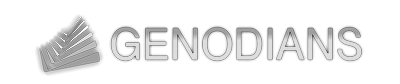

 Martin Stein
Martin Stein