Genode's VFS #3: Networking
Over the past years, the Virtual File System (VFS) has played an ever more important role in Genode-based systems. Its applications cover not only access to conventional file systems but also font servers, network stacks, cryptographic devices, debugging facilities, and more. Yet documentation about the VFS is quite scattered and context-specific. In this article series I'd like to gather simple examples that explain how to use most of the plugins and utilities around Genode's VFS.
This article series is accompanied by a Github branch that contains several Genode scenarios for you to play around with. The scenarios are named repos/gems/run/vfs_example_x.run where x is the example number. I will refer to them as "example x" in the articles. If you don't know how to run Genode scenarios, please see the Genode Foundations book first.
These are all articles in this series so far:
Instantiating a local TCP/IP stack with the VFS
There are two VFS plugins that implement a TCP/IP stack. The lwip plugin is based on a port of lightweight IP (lwIP) whereas the lxip plugin uses the TCP/IP stack ported from the Linux kernel. While the former can be assumed to be less complex, the latter can be assumed to be better equipped for high transfer rates (gigabit networking).
The configuration interface of the plugins is pretty much the same. Both are able to accomplish dynamic configuration via DHCP by setting the dhcp attribute:
<vfs> <dir name="socket"> <lwip dhcp="yes"/> </dir> </vfs>
<vfs> <dir name="socket"> <lxip dhcp="yes"/> </dir> </vfs>
Alternatively, the stacks can be configured statically:
<vfs>
<dir name="socket">
<lwip ip_addr="10.0.3.55"
netmask="255.255.255.0"
gateway="10.0.3.1"
nameserver="8.8.8.8"/>
</dir>
</vfs>
<vfs>
<dir name="socket">
<lxip ip_addr="10.0.3.55"
netmask="255.255.255.0"
gateway="10.0.3.1"
nameserver="8.8.8.8"/>
</dir>
</vfs>
The corresponding attributes are all the same for both plugins and the nameserver attribute is always optional. The lxip plugin furthermore has an optional attribute mtu that configures the stacks MTU in bytes:
<vfs>
<dir name="socket">
<lxip ... mtu="1000"/>
</dir>
</vfs>
If the mtu attribute is not set or set to 0, the LxIP MTU defaults to a value of 1500. The lwip plugin, in contrast, doesn't have such an attribute and always configures its stack with an MTU of 1500.
Example 11 shows the IP-stack plugins in action. It consists of a simple server/client pair for HTTP. If I focus on the tags <lxip> and <lwip>, I can already tell that the server has a static IP configuration while the client uses DHCP. But let's get into more detail about what happens here.
The IP-stack plugins generally use Genode's NIC service as back end. This service is for transferring Ethernet frames between two components (a NIC session can therefore be seen as a virtual Ethernet cable). Note that here I'm referring to transfers between the server and client component of the NIC service. Those two are not the same as the server and client of the HTTP connection! The latter are the applications (vfs_example_11-client, vfs_example_11-server), both with an IP-stack that acts as NIC client, and in between them sits the NIC router that acts as NIC server for either of them.
The NIC router mediates between the two NIC sessions and thereby enables the IP-stacks to talk to each other. It's like the two applications would be real machines in two real IP subnets connected through a real router.
Towards the application code, the IP-stacks provide a socket file system that can be plugged into Genode's libc environment using the socket attribute:
<libc socket="/socket">
This is somehow comparable to the stdout="/dev/log" that I used in my first VFS article for propagating a <log> file. However, this time I have to point the libc to the directory that contains the plugin, not to the plugin itself. This is because an IP-stack plugin mounts not only a single file but a file system whose structure normally also changes at runtime. In the example, the socket directory would initially look like this:
/socket/tcp/new_socket /socket/udp/new_socket /socket/address /socket/netmask /socket/gateway /socket/nameserver
The last four files reflect the current network configuration as ASCII text of IP addresses. The new_socket files enable the user to create network sockets by opening them and reading the name of the just created TCP or UDP socket. Again, the content of the file is just ASCII text. Whenever I create a socket like this, the plugin adds a new socket directory. The directory contains a handful of files, which provide an interface to operate on the socket. It would look like this for a TCP socket named "1":
/socket/tcp/1/bind /socket/tcp/1/connect /socket/tcp/1/data /socket/tcp/1/local /socket/tcp/1/remote
However, for a libc user, this might not be of much interest because one can just use the libc socket API on top of it as you can see in the applications code (<genode>/repos/gems/src/app/vfs_example_11). Don't be surprised as this code is not POSIX-environment-based as in all former examples but libc-environment-based one mixed with native Genode code.
An interesting detail about this example is that you can switch between the two stack types as you wish by merely replacing lxip with lwip and vice-versa. To the applications, the change is transparent. A noteworthy difference, however, is that with lwIP, you could lower the RAM contingent of the applications to only 3 MByte:
<resource name="RAM" quantum="3M"/>
The pre-set value of 28 MByte is only required for the more complex LxIP.
Last but not least, I could also share an IP-stack among multiple applications by moving it into an extra VFS server as depicted in my previous VFS article. You might find it a nice exercise trying to adapt example 11 in a way that it spawns two HTTP-client components operating on the same (remotely instantiated) IP-stack while the HTTP-server stays with its local stack! But don't forget to adapt the NIC-router policy accordingly ;) (solution provided in example 12).
That's it - as promised a shorter story this time - and I hope you enjoyed it as well. See you next time!
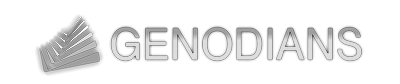

 Martin Stein
Martin Stein