Compartmentalized window management in Sculpt OS
When using Sculpt OS day-in day-out, the simple default window manager as introduced in the manual is quite limiting. This article presents an alternative that is able to remember window positions across reboots, swap out window decorations on the fly, and that empowers the user to modify the window layout directly via a textual interface.
If you followed the steps given in the official Sculpt manual, you have already encountered the so-called "themed wm" window-manager component. When plugging this component in-between the system's low-level GUI server called nitpicker, it equips each client with window decorations and thereby allows the user to freely position graphical applications on screen. From the application's perspective, the presence of the window manager is transparent because the window manager provides exactly the same interface as the low-level GUI server.
Multi-component architecture
When looking a bit deeper, the themed-wm component is actually not a single component but a composition of components that work together. If you are curious to glimpse behind the curtain, you may have a look at the init configuration of the window-manager sub system.
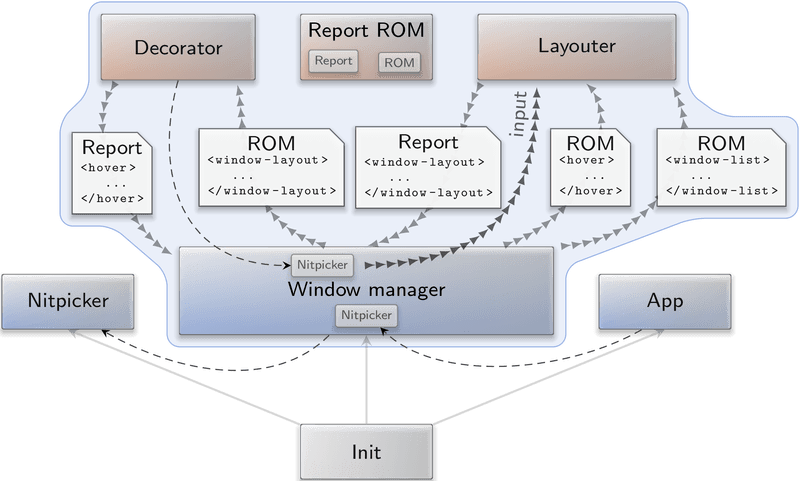
|
Each of the three components "window manager ", "decorator", and "layouter" has a clear-cut role. Both the decorator and the layouter are mere clients of the window manager. In addition to this client-server relationship, the components exchange information via the report-ROM component, which provides a publisher-subscriber mechanism with a strict information-flow policy by implementing Genode's report and ROM session interfaces. This pattern is described in detail in the Genode Foundations book.
The window manager acts as a low-complexity mediator between the potentially complex and policy-rich decorator and layouter components as well as the actual client applications. It is designed to not depend on the behavior of the liveliness of other components. It does not touch any pixels, which helps to keep its complexity lower than 3000 lines of code. The component is ultimately part of the trusted computing base of graphical client applications. For example, it must be trusted to uphold the strict separation between multiple GUI applications from each other. Thankfully, with its low complexity, this is an attainable goal. As a disclaimer, the window manager did not undergo a thorough analysis yet. So we cannot claim perfection. Yet. ;-)
The layouter obtains a list of windows - including properties like their title and size in pixels - from the window manager and is tasked to produce a window layout. The window layout is a geometric description of the scene including the stacking order and position of windows. In contrast to the window layouter, which provides a mechanism only but no policy, the layouter is a policy-rich component as it takes the decision where each client application appears on screen. It controls the layout, hence its name.
The decorator consumes a window layout and is tasked to draw window decorations according to the layout. It performs the dirty - and potentially complex and bug-prone - work of pixel manipulation and supplies the result to the window manager using the regular nitpicker client interface. The decorator is the only component that knows where window controls like the close button or the window-resize border are located and how they look like. To enable the interaction of the user with these window controls, the decorator gets presented with the current pointer position and produces a hover report in return. This hover report contains the information about the currently hovered window and window control. This report, in turn, is picked up by the layouter to take layout-policy decisions.
Granted, compared with contemporary GUI architectures, this construction looks quite unusual. But it brings a number of benefits:
-
From an information-security standpoint, neither the decorator nor the layouter need to be trusted. Those components cannot observe any user input typed into the application nor any mouse clicks, and they cannot see the content of any application window. In theory, they could conspire by the means of leaking information from one application to another by using window resizing as a covert channel. But well, we are entering tin-foil-hat territory...
-
Both the layouter and decorator are sandboxed such that they cannot communicate to anyone besides the window manager. E.g., even if malicious, the decorator could not leak information to the network.
-
Different tastes and policies can be accommodated by replacing or tweaking the untrusted decorator and layouter components. The security-critical window-manager component can stay the same. Adding complexity and fancy features to the decorator won't hurt the security.
-
Since the decorator and layouter are loosely coupled, they can be mixed and matched and replaced at runtime. The window manager does not depend on them.
Creating the component composition manually
Let's switch from theory to practice by booting Sculpt OS.
Besides the "themed wm" package, the "GUI" menu in the genodelabs depot menu features all individual pieces needed to manually create the multi-component window manager as described above.
For experimenting, let us use Sculpt's RAM file system by selecting the "Use" button in the "ram fs" component. Also connect Sculpt to the network as described in the manual.
-
Obtain the depot index of "genodelabs" via the "+" menu.
Depot... -> Selection... -> genodelabs
-
Add the window manager via the "+" menu.
Depot... -> genodelabs... -> GUI... -> wm
Connect it as follows:
-
GUI (focus) -> keyboard focus
This will put the window manager into the position of controlling the keyboard focus, which is a natural part of its job after all.
-
GUI -> system GUI server
This allows the window manager to use the low-level GUI server and underlying mechanism for graphical output and user input.
-
Report (shape) -> pointer shape
This grants the window manager the control over the form of the mouse pointer.
-
Report (clipboard) -> global clipboard
This allows the window manager (and thereby its clients) to paste clipboard content to the system-global clipboard.
-
ROM (clipboard) -> global clipboard
This allows the window manager (and by extension, its clients) to read content from the system-global clipboard.
-
-
Add a decorator via the "+" menu, giving the motif-styled decorator a try.
Depot... -> genodelabs... -> GUI... -> motif decorator
Connect it as follows:
-
ROM (window layout) -> wm
This makes the current window layout available to the decorator. The window manager acts as an information broker here.
-
ROM (pointer) -> wm
This exposes the pointer position to the decorator.
-
Report -> wm
This gives the decorator the ability to report the information about the currently hovered window controls and decorator margins to the window manager.
-
GUI -> wm
Simply speaking, this gives the decorator a drawing surface for the painted window decorations. The decorator is not supplied with any user input events though.
-
-
Add the layouter via the "+" menu.
Depot... -> genodelabs... -> GUI... -> window layouter
Connect it as follows:
-
GUI -> wm
This allows the layouter to consume user-input events. This includes all user-input events that refer to window decorations. So the layouter is able to observe mouse clicks or drag operations that refer to window controls.
-
ROM (window list) -> wm
-
ROM (focus request) -> wm
-
ROM (hover) -> wm
-
ROM (decorator margins -> wm
These assignments allow the layouter to observe the respective information, originating either from the window manager, or indirectly from the decorator (hover, decorator margins). For the latter, the window manager acts as information broker.
-
Report -> wm
This allows the layouter to report the window layout, window-resize requests, or the current keyboard focus to the window manager.
-
File system (recall) -> used file system
This gives the layouter a location to store its state beyond its lifetime. For now, let's hand out the currently used file system, to keep things simple.
-
-
Add a GUI example application to play with via the "+" menu.
Depot... -> genodelabs... -> GUI... -> sticks blue backdrop
This is the default backdrop component. But now, we connect it to the window manager wm instead of the desktop background.
-
Add the Qt text editor example via the "+" menu.
Depot... -> genodelabs... -> Tools... -> qt5 textedit
Connect it as follows:
-
File system -> used file system
This is the file system with the files we'd like to edit.
-
GUI -> wm
Display the user interface via our window manager.
-
Report (shape) -> wm
Allow the application to tell the window manager about customized pointer shapes.
-
Report (clipboard) -> wm
Allow the application to paste content via the window manager to the clipboard.
-
ROM (clipboard) -> wm
Allow the application to paste content to the clipboard. For more information about the clipboard mechanism, let me refer you to this dedicated article.
-
When switching to the desktop via F12, you can position, move, and stack the two windows as usual. The resizing of the backdrop window lags a bit because the backdrop program reloads and re-composes the output from a bunch of PNG image on each size change. That should not distract us too much.
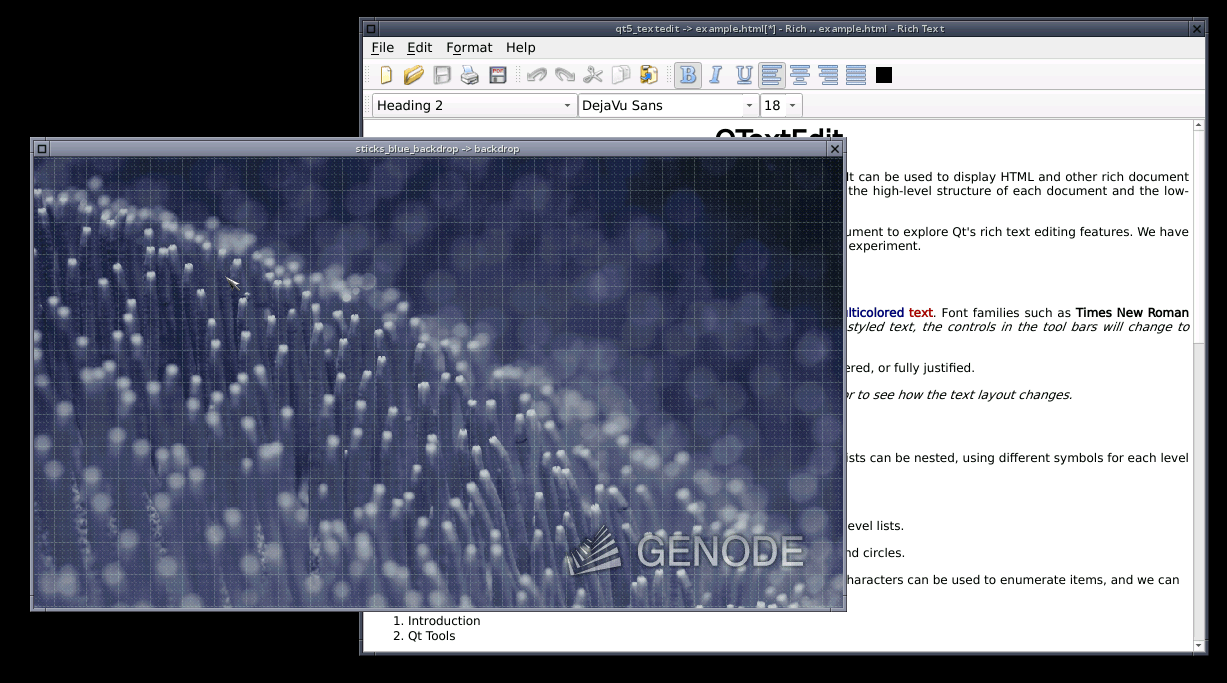
|
Observing and editing the data model behind the window layout
Now, let's get on to the fun part. Use the text editor to open the file /edit/rules. The XML data that you are seeing is the data model of the window layouter. Remember how we assigned the "recall" file system of the layouter component to the "used file system"? That is how the "rules" file ended up in the file system. To see what all that means, change the xpos attribute of the <assign> node of "qt5_textedit -> example.html" (the current window) to another value and press Control-S for saving the file. The change takes immediate effect! The window just moved to the new position. As another test, add the attribute maximized="yes" to the <assign> node of the "sticks_blue_backdrop" node and see magic happen.
This experiment should strike us. We can indeed manage window layouts by the means of text manipulation and file operations. Think about backing up your current window layout, restoring it at a later point.
Replacing the decorator on the fly
You can remove the "motif decorator" component via the components view of Sculpt's Leitzentrale. The window layout stays in tact but the window decorations disappear. Now you can add the "themed decorator" via the "+" menu and wire it to the window manager analogously to what we did earlier for the "motif decorator". Voila! We have just replaced the renderer for the window decorations on the fly. This is not just a gimmick. It allows us to restart the decorator on demand, e.g., if a bug of a (potentially complex) decorator hits us, we can spawn a fresh one without disrupting the window layout and the applications.
The recall file-system entering the picture
We have already seen how the rules file captures the state of the window layout on a file system. Upon the next start of the window layouter, it can thereby recall its previous state. In Sculpt, the idea of allowing components to recall their state is somewhat formalized by the so-called recall fs, which you can find right at the top level of the "+" menu.
The recall fs works like a chroot mechanism but it hands out a different sub directory based on the client's label. By connecting the "recall" file system route of the window layouter to the recall-fs component, the rules file will automatically appear at /recall/window_layouter/recall/rules. If using a persistent file system (as opposed to the RAM file system), the rules - and thereby the window layout - will be preserved across reboots.
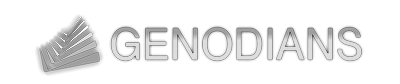

 Norman Feske
Norman Feske